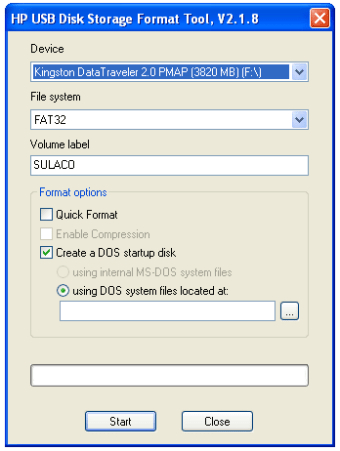A reliable utility tool for PC storage formatting
HP USB Disk Storage Format Tool is a useful utility software for Windows computers. With this program, you can easily format any USB drive in NTFS, FAT32, or FAT file systems. Additionally, the tool can create DOS startup disks, which let you conveniently boot a Windows PC. Since the program is available in the form of a freeware portable app, you can carry the file on an external storage device, including a USB flash drive. You can also copy the software to a different computer, run the file and simply delete the program after usage.
A portable, lightweight tool
The popular Windows formatting software has been developed by HP (Hewlett Packard), one of the most reliable IT companies in the world. The application’s interface looks similar to the native Microsoft disk management tool. It ensures a seamless and smooth user experience for people already familiar with the Windows program.
How to use the program?
The lightweight disk formatting program does not need installation on a computer’s hard drive. You only need to download HP USB Disk Storage Format Tool before getting started with various features and functionalities. While the app can resolve storage issues on a desktop or laptop, it's lightweight as it does not require much RAM or CPU resources.
Advertisement
Since the program comes with a simple interface, it leads to easy management of hard drive formatting. A small window gives multiple options to select the device, volume label, formatting options, file system, etc.
From the drop-down menu, you can choose a device to format, which can be a hard drive, external storage disk, etc. You can access the ‘File System’ options to convert the files into NTFS and FAT32 formats. The program allows you to label the volume in the section below ‘File System’.
The app features a dedicated ‘Format Options’ category, which lets you boot, compress and format the disk. On default, the program keeps the ‘Quick Format’ area marked. In case you choose to unmark this option, the file conversion process will take longer to complete. Apart from hard drive and USB formatting, the tool compresses files to create more storage space.
How to remove write protection?
Sometimes, there will be an error message that could pause the operation. In most cases, it states, ‘Device Media is Write Protected’. Once this pop-up appears, you can only choose from ‘X’ or ‘Ok’ before resolving the issue.
Fortunately, the disk formatting program lets you remove write protection. To do this, you can open the ‘Command Prompt’ window. You need to enter a few phrases in the window. These can be learnt from the Windows formatting app’s built-in tutorials. Once the drive or disk has been converted, you can continue working with the available formatting option.
After successfully removing write protection, you will be able to boot the drive or disk. However, you’ll have to run the hard drive formatting app as an admin. Just right-click on the icon and choose ‘Run as Administrator’.
Where can you run HP USB Disk Storage Format Tool?
For Windows PCs, the hard drive and USB formatting program is a free download. It’s worth mentioning that the application runs on both 64-bit and 32-bit operating systems. Compared to Paragon Hard Disk Manager and DragonDisk, HP USB Disk Storage Format Tool runs on multiple versions of Windows, including Windows XP, Windows Vista, Windows 8, Windows 10, etc.
The app’s user interface is simple and straightforward. It comes with a single window. Due to the compact size, the program launches, loads, and runs quickly. It’s important to note that the program is ad-free, and doesn’t disrupt your user experience.
HP USB Disk Storage Format Tool is an easy-to-use application for Windows PCs. Since the single-window UI lists all the important information in one place, you can easily navigate through the program. Just download and install the tool, and conveniently boot, compress, or format drives and disks.
Clean up space in your hard drive within seconds
HP USB Disk Storage Format Tool is a reliable, fast, and secure USB and Windows formatting program. It gives you the choice to select NTFS, FAT32, and FAT file types. Additionally, you can create a bootable disk. The only drawback is that the program needs you to have admin rights.